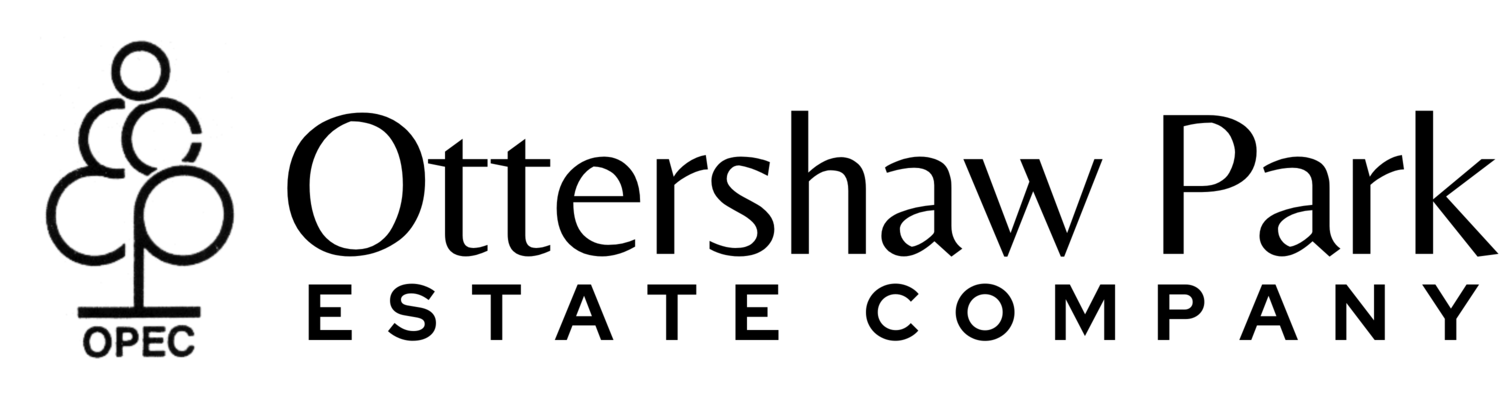Website instructions and help
Use the information on this page to help you edit the Ottershaw Park website. You can find more guidance on the Squarespace website.
How to create a page
How to publish a news story
How to upload a file
How to add an image to a gallery
How to create a page
1. There is a template page that comes already laid out with the correct colours, titles and headers for you to use. Go to ‘Pages’ in the navigation and scroll to the bottom of the page where there is a page called ‘Page template’.
2. Hover over the page and you should see a cog icon.
3. Select the cog icon, then scroll down and choose ‘Duplicate page’ and then ‘Confirm’.
4. Rename the page and drag it to wherever you want it to appear in the navigation.
5. Select the page and then choose ‘Edit’.
How to publish a news story
1. Go to ‘Pages’ in the side menu, then ‘News’ and then select the plus icon.
2. You can then write or paste in the content for your news story.
3. Once you’ve finished, hover over ‘Done’ at the top of the page and choose to either save it as a draft, publish it immediately or schedule it for later.
4. After you’ve published or scheduled it, copy and paste the first 2 or 3 lines of text to use for the ‘Read more’ text. Hover over the title of the news story in the side menu and select the three dots.
5. Select ‘Settings’, then ‘Options’ and then scroll down to ‘Excerpt’ and paste in the text and press ‘Save’.
6. Once it’s been published, your news story will automatically show up on the home page. You do not need to add it manually.
How to upload a file
1. Write the text that you want as the link for the file. It’s useful to describe what the file is rather than saying ‘click here’.
2. Highlight the text and select the link icon in the toolbar. It looks like 2 chains and comes after the bold and italic buttons.
3. Select the cog icon from the small window that pops up.
4. Select ‘File’.
5. Scroll down and select ‘Upload file’.
6. Once you’ve uploaded the file, click the file name so that a black tick appears next to it and press ‘Save’.
How to add an image to a gallery
1. You can add images to either the main gallery or the wildlife gallery.
2. Go to the gallery you want to edit and select ‘Edit’ from the top of the page.
3. Hover over the images and select the gallery icon. It looks like a small diagram of a photo.
4. You can then upload new images by selecting the plus icon.
5. You can also add or edit captions by selecting an image, or rearrange existing images by dragging them into the order you want.